Set soSC = New ScriptControl
soSC.Language = "JScript"
soSC.AddCode "function deleteValueByKey(obj,keyName) { delete obj[keyName]; } "
soSC.AddCode "function setValueByKey(obj,keyName, newValue) { obj[keyName]=newValue; } "
soSC.AddCode "function enumKeysToMsDict(jsonObj,msDict) { for (var i in jsonObj) { msDict.Add(i,0); } } "
soSC.AddCode "function subString(sExpr, lStart, lEnd) { return sExpr.substring(lStart, lEnd) ;}"
soSC.AddCode "function indexOf(sExpr,searchvalue, start) { return sExpr.indexOf(searchvalue, start) ;}"
soSC.AddCode "function CountLeftBrackets(sExpr) { return sExpr.split('[').length-1 ;}"
soSC.AddCode "function CountRightBrackets(sExpr) { return sExpr.split(']').length-1 ;}"
soSC.AddCode "function ValidSquareBrackets(sExpr) {" & _
" var lCountLeftBrackets = CountLeftBrackets(sExpr); var lCountRightBrackets = CountRightBrackets(sExpr);" & _
" if (lCountLeftBrackets!==lCountRightBrackets) { return -1; } else {" & _
" if (lCountLeftBrackets===0 || lCountRightBrackets===1) { return lCountLeftBrackets;} else { return -1;}" & _
" }}"
soSC.AddCode "function ValidSquareBracketsForPath(sPath) {" & _
" var vSplit=sPath.split('.'); var bAllPathSgementsAreValid=true;" & _
" for (i = 0; i < vSplit.length; i++) {" & _
" var vSplitLoop=vSplit[i];" & _
" var lMatchedBracketCount = ValidSquareBrackets(vSplitLoop);" & _
" var bValid = (lMatchedBracketCount === 0 || lMatchedBracketCount === 1);" & _
" bAllPathSgementsAreValid = bAllPathSgementsAreValid && bValid;" & _
" }" & _
" return bAllPathSgementsAreValid;" & _
"}"
Option Explicit
'* Tools->References
'MSScriptControl Microsoft Script Control 1.0 C:\Windows\SysWOW64\msscript.ocx
'Scripting Microsoft Scripting Runtime C:\Windows\SysWOW64\scrrun.dll
Private mfso As New Scripting.FileSystemObject
Private Function SC() As ScriptControl
Static soSC As ScriptControl
'If soSC Is Nothing Then
Set soSC = New ScriptControl
soSC.Language = "JScript"
soSC.AddCode ReadFileToString("N:\JScriptDev\Solution1\test.js")
soSC.AddObject "ThisDocument", ThisDocument
'End If
Set SC = soSC
End Function
Private Sub RunGreet()
Call SC.Run("Greet", "Tim")
End Sub
Private Sub TestReadFileToString()
Dim s As String
s = ReadFileToString("N:\JSONPath\test.js")
End Sub
Public Function ReadFileToString(ByVal sFilePath As String) As String
If mfso.FileExists(sFilePath) Then
ReadFileToString = mfso.OpenTextFile(sFilePath).ReadAll
End If
End Function
// * the following will run if using cscript.exe
Greet("to you")
function Greet(a) {
output("Hi, " + a);
}
function output(str) {
if (typeof this.window != 'undefined') {
this.window.alert(str);
}
if (typeof this.WScript != 'undefined') {
/* this will run if you ran from cscript.exe */
WScript.echo(str);
}
if (typeof this.ThisDocument != 'undefined') {
/* For Word VBA projects
this will run if you ran a ScriptControl instance (C:\Windows\SysWOW64\msscript.ocx)
and you ran ScriptControl.AddObject "ThisDocument", ThisDocument
and within ThisDocument you defined "Public Function VBAOutput(str): Debug.Print str: End Function" */
ThisDocument.VBAOutput(str);
}
if (typeof this.ThisWorkbook != 'undefined') {
/* For Excel VBA projects
this will run if you ran a ScriptControl instance (C:\Windows\SysWOW64\msscript.ocx)
and you ran ScriptControl.AddObject "ThisWorkbook", ThisWorkbook
and within ThisWorkbook you defined "Public Function VBAOutput(str): Debug.Print str: End Function" */
ThisWorkbook.VBAOutput(str);
}
}
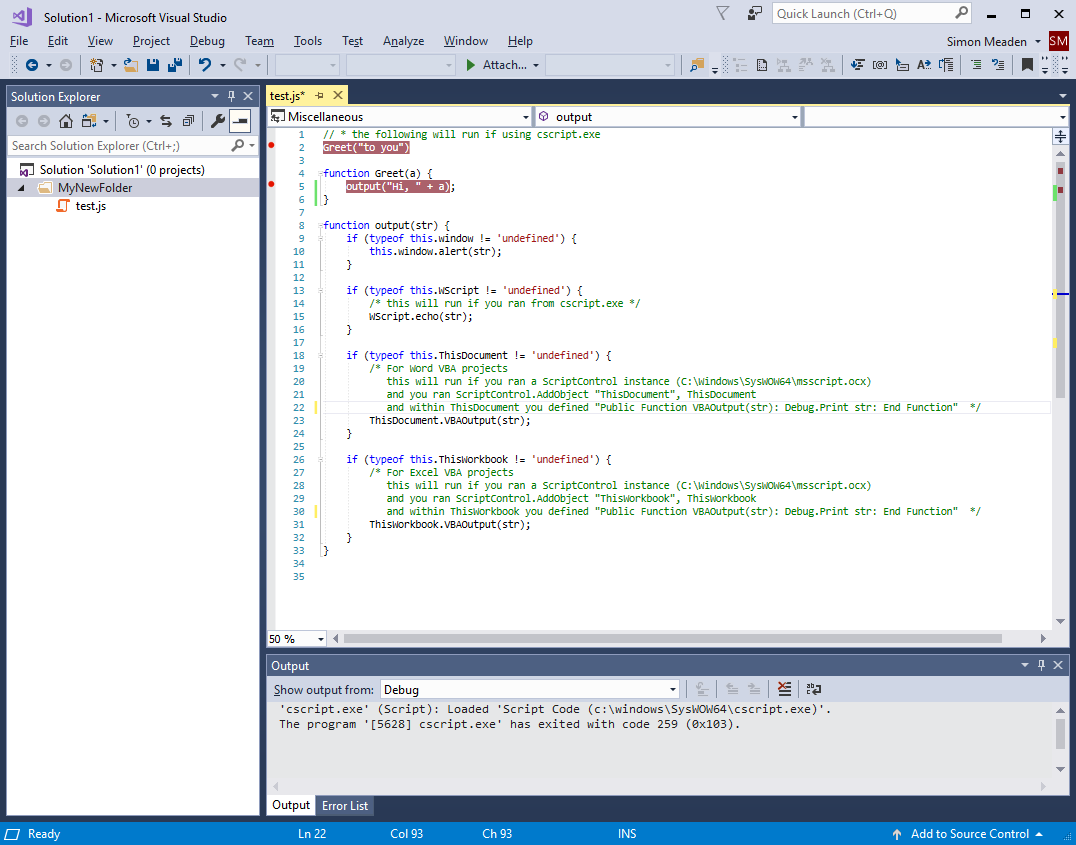
The second trick is to define a custom "External Tool" by taking the Visual Studio menu Tools->External Tools... and then populate the dialog as per the screenshot below.
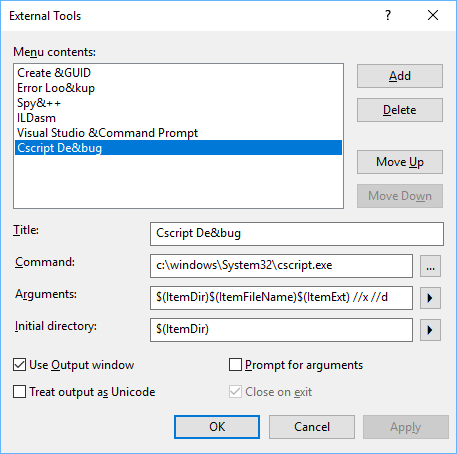
So now when you have your javascript file in view and you take the menu 'Tools->Cscript Debug' then it will run cscript.exe for your file and you will get a 'Choose Just-In-Time Debugger' dialog like this
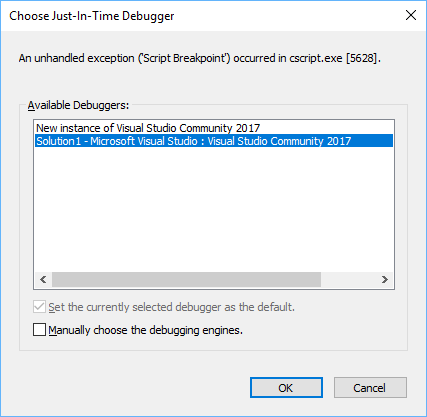
Select the current session of VS, i.e. same session as your javascript file, and then click OK. This will drop you into the first set breakpoint and will look something like the following.
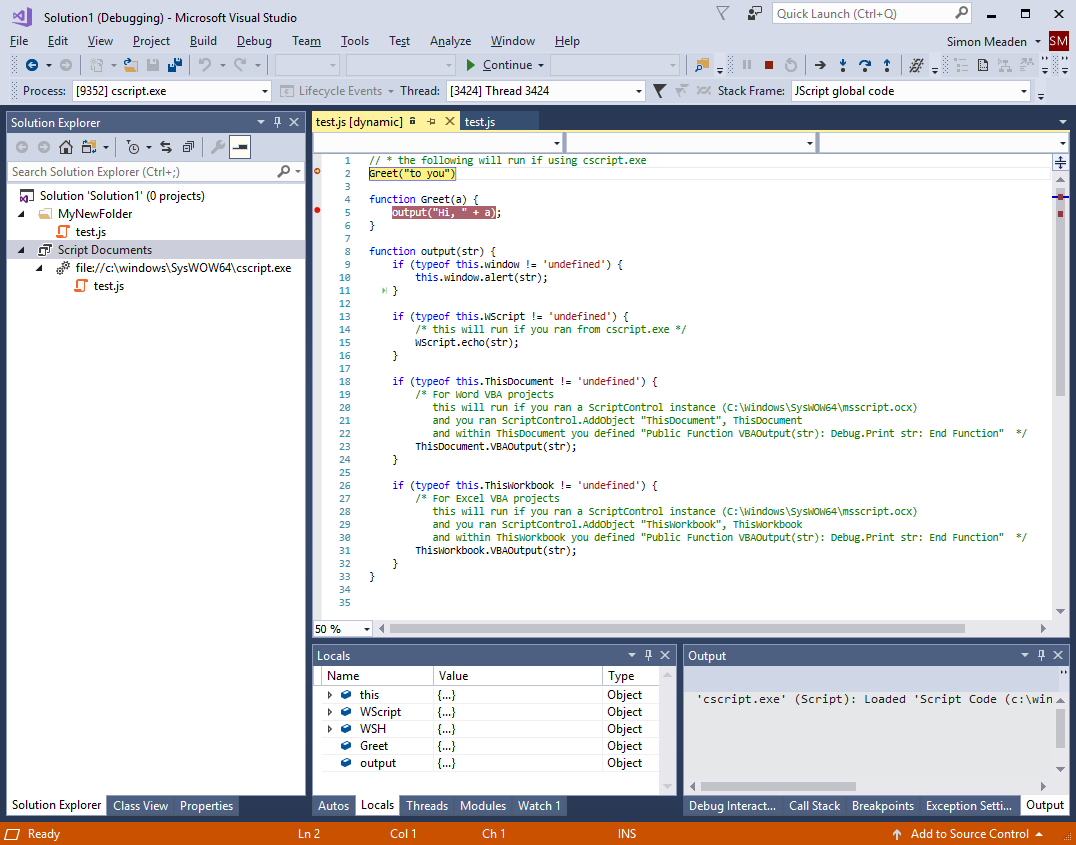
So now you can enjoy the powerful debugging features of Visual Studio 2017, and remember Community Edition is free.
No comments:
Post a Comment