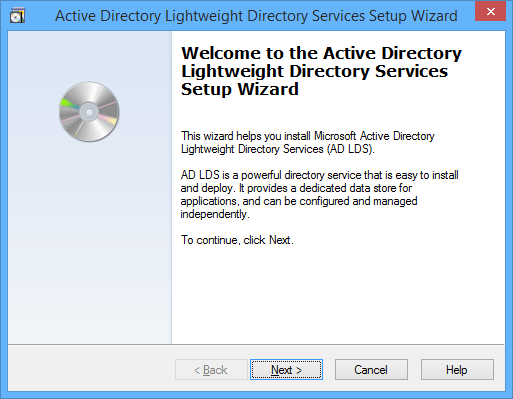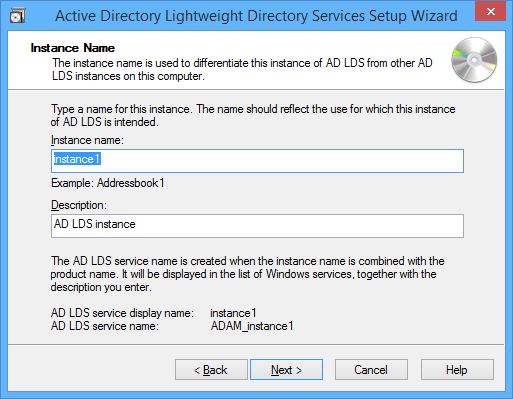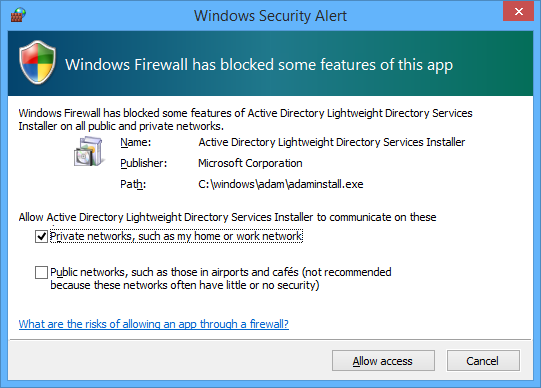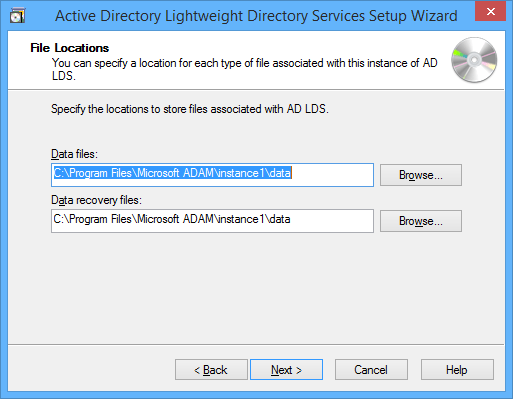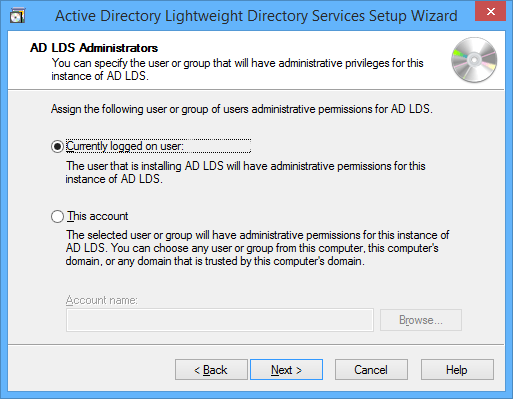As a counterpart to the previous post serializing cells to Excel's array literal string here I present serialization to JSON.
We ought to remind ourselves how to parse a JSON array with built in Microsoft ScriptControl thus ...
Sub IllustratingJSONParsing()
'* Tools->References->Microsoft Script Control 1.0 (msscript.ocx)
Dim oScriptControl As MSScriptControl.ScriptControl
Set oScriptControl = New MSScriptControl.ScriptControl
oScriptControl.Language = "javascript"
Dim oParsed As Object
Set oParsed = oScriptControl.Eval("([[""a"",""b"",3],[""d"",5.1,""f""]])")
Debug.Assert CallByName(oParsed, "length", VbGet) = 2
Dim oRow0 As Object
Set oRow0 = CallByName(oParsed, 0, VbGet)
Debug.Assert CallByName(oRow0, "length", VbGet) = 3
Debug.Assert CallByName(oRow0, "0", VbGet) = "a"
Debug.Assert CallByName(oRow0, "1", VbGet) = "b"
Debug.Assert CallByName(oRow0, "2", VbGet) = 3
Dim oRow1 As Object
Set oRow1 = CallByName(oParsed, 1, VbGet)
Debug.Assert CallByName(oRow1, "length", VbGet) = 3
Debug.Assert CallByName(oRow1, "0", VbGet) = "d"
Debug.Assert CallByName(oRow1, "1", VbGet) = 5.1
Debug.Assert CallByName(oRow1, "2", VbGet) = "f"
End Sub
And the code to serialize is very similar to the previous post and is fast because it uses Mid$ as a left hand side operator. Enjoy!
Option Explicit
'VBA - Fast Serialization of Cells to JSON
Function GetRangeJSON(ByVal rngSource As Excel.Range)
Const CELL_LENGTH = 257 'Add 2 for double quotes
With rngSource
Dim lRows As Long
lRows = .Rows.Count
Dim lColumns As Long
lColumns = .Columns.Count
Dim lBufferSize As Long
lBufferSize = CELL_LENGTH * .Cells.Count + lRows + (lRows * lColumns)
End With
'* initialise the buffer with spaces then start opening brace
Dim sText As String
sText = VBA.Space(lBufferSize)
Dim lCursor As Long
lCursor = 1
Mid$(sText, lCursor, 1) = "["
Dim vData()
vData = rngSource.Value
Dim lRow As Long
For lRow = 1 To lRows
'* if past first row then we need a row continuation
If lRow > 1 Then
lCursor = lCursor + 1
Mid$(sText, lCursor, 1) = ","
End If
lCursor = lCursor + 1
Mid$(sText, lCursor, 1) = "["
Dim lColumn As Long
For lColumn = 1 To lColumns
Dim vCell As Variant
vCell = vData(lRow, lColumn)
Dim lCellLength As Long
lCellLength = Len(vCell)
'* extend buffer if necessary
If lCursor + lCellLength + 2 > Len(sText) Then sText = sText & Space(CDbl(lBufferSize / 4))
'* if past first column then we need a cell continuation
If lColumn > 1 Then
lCursor = lCursor + 1
Mid(sText, lCursor, 1) = ","
End If
'* write in value directly into buffer, wrap quotes around strings
If (VBA.TypeName(vCell) = "String") Then
lCellLength = lCellLength + 2
Mid$(sText, lCursor + 1, lCellLength) = """" & vCell & """"
Else
Mid$(sText, lCursor + 1, lCellLength) = vCell
End If
'* increment cursor
lCursor = lCursor + lCellLength
Next
lCursor = lCursor + 1
Mid$(sText, lCursor, 1) = "]"
Next
GetRangeJSON = Left$(sText, lCursor) & "]"
End Function
Function TestGetRangeJson()
Dim rng As Excel.Range
Set rng = ThisWorkbook.Worksheets.Item(4).Range("c3:e4")
rng.Cells(1, 1) = "a"
rng.Cells(1, 2) = "b"
rng.Cells(1, 3) = 3
rng.Cells(2, 1) = "d"
rng.Cells(2, 2) = 5.1
rng.Cells(2, 3) = "f"
Dim sRange As String
sRange = GetRangeJSON(rng)
Debug.Assert sRange = "[[""a"",""b"",3],[""d"",5.1,""f""]]"
Dim oScriptControl As MSScriptControl.ScriptControl
Set oScriptControl = New MSScriptControl.ScriptControl
oScriptControl.Language = "javascript"
Dim oParsed As Object
Set oParsed = oScriptControl.Eval(sRange)
Debug.Assert CallByName(oParsed, "length", VbGet) = 2
Dim oRow0 As Object
Set oRow0 = CallByName(oParsed, 0, VbGet)
Debug.Assert CallByName(oRow0, "length", VbGet) = 3
Debug.Assert CallByName(oRow0, "0", VbGet) = "a"
Debug.Assert CallByName(oRow0, "1", VbGet) = "b"
Debug.Assert CallByName(oRow0, "2", VbGet) = 3
Dim oRow1 As Object
Set oRow1 = CallByName(oParsed, 1, VbGet)
Debug.Assert CallByName(oRow1, "length", VbGet) = 3
Debug.Assert CallByName(oRow1, "0", VbGet) = "d"
Debug.Assert CallByName(oRow1, "1", VbGet) = 5.1
Debug.Assert CallByName(oRow1, "2", VbGet) = "f"
End Function