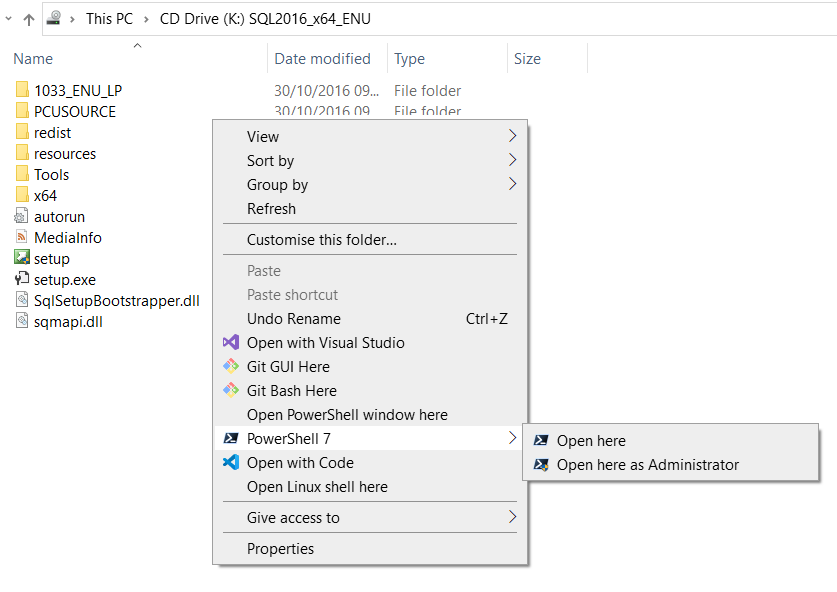So, we'll all familiar with running various local web servers/services on our own computer and running them on the 127.0.0.1 ip address and various port numbers (because we cannot share an ipaddress and port number combination). So, it is the case that for local web servers one types into a browser address bar addresses like localhost:3002 or 127.0.0.1:4005. It would be better if we could give our local web servers/services friendly names and also drop the port number. That is the goal of this post.
Let us try to give two friendly names to two web services, we'll call them Luke and Leia.
When one types an ipaddress or a network name into a web browser address bar the port numner is assumed to be port 80 (for HTTP) unless specified othwerwise. So if I type in Luke into a web browser address bar then that actually signifies Luke:80.
It turns out that the necessary configuration to do map friendly names occurs in two places, the name to ipaddress occurs in the HOSTS file but the port routing is handled by an application called netsh.
Use the HOSTS file to map hostname to Ip Address
We'll do the hosts part first which is to amend the HOSTS file which (on my machine at least) can be found at C:\Windows\System32\drivers\etc\hosts. Note the hosts file has no file extension and so looks like another folder in the address but it really is a file. Take a backup of this file because if you mess up then your system will malfunction, ***this is your responsibility not mine***. You will need Administrator rights to amend the contents of this file and the whole directory.
If you are satisfied in taking responsibility then amend your hosts file to include the following lines...
# to allow friendly names for localhost web servers/services
127.0.0.2 luke
127.0.0.3 leiaYou can test if this change has been applied by pinging Luke then pinging Leia so I get the output below and you can see the respective ip addresses in the output...
C:\>ping luke
Pinging luke [127.0.0.2] with 32 bytes of data:
Reply from 127.0.0.2: bytes=32 time<1ms TTL=128
...
C:\>ping leia
Pinging leia [127.0.0.3] with 32 bytes of data:
Reply from 127.0.0.3: bytes=32 time<1ms TTL=128
...I still have the web servers running from the previous blog article (please read at least bottom part) and so I can now type into a browser and get the following...
http://luke:3002/
Bonjour le monde de port 3002 (2021-08-27 15:07:54)http://leia:3003/
Hello world from port 3003 (2021-08-27 15:07:45)It ought to be noted that ip address 127.0.0.1 is not the only loopback/localhost address, every ip address that begins with octet 127, i.e. 127.*.*.*, is a loopback/localhost address. So our ip addresses for Luke and Leia of 127.0.0.2 and 127.0.0.3 are both localhost addresses and so no network packets leave the machine they are always handled locally. It should be noted that 127.*.*.* means there are 256^3 loopback/localhost addresses, or above 16 million. So that should be enough! Especially when you consider we have yet to factor in all the combinations with port numbers!
So I am happy to have abolished the ip addresses and given the friendlier names of luke:3002 and leia:3003 but the port numbners need to go away so we will do that next.
Port Proxying
I am indebted to this stack overflow answer Using port number in Windows host file - Stack Overflow which highlighted the use of the tool netsh (and the hosts file above). In my example I going to use the following command to port forward for Luke and Leia...
netsh interface portproxy add v4tov4 listenport=80 listenaddress=127.0.0.2 connectport=3002 connectaddress=127.0.0.2
netsh interface portproxy add v4tov4 listenport=80 listenaddress=127.0.0.3 connectport=3003 connectaddress=127.0.0.3You can use the command netsh interface portproxy show v4tov4 to display what you have just registered...
PS C:\Windows\System32> netsh interface portproxy show v4tov4
Listen on ipv4: Connect to ipv4:
Address Port Address Port
--------------- ---------- --------------- ----------
127.0.0.2 80 127.0.0.2 3002
127.0.0.3 80 127.0.0.3 3003And now in the web browser I can abolish the port number...
http://luke/
Bonjour le monde de port 3002 (2021-08-27 15:07:54)http://leia/
Hello world from port 3003 (2021-08-27 15:07:45)You remove an entry with a command line like...
netsh interface portproxy delete v4tov4 listenport=80 listenaddress=127.0.0.2Warning, I have come across some posts that say the Apache web server can hog all the localhost/loopback addresses and so if this is not working for you then you might want to stop Apache, the same applies to IIS Express.
One interesting point to note is that is appears that the entries are stored in the registry at Computer\HKEY_LOCAL_MACHINE\SYSTEM\CurrentControlSet\Services\PortProxy\v4tov4\tcp here is a screenshot...